University Center Tech Flex
University Center Tech Flex is a large event space that supports the needs for in-person and hybrid events, meetings, or seminars. This space includes video conferencing capabilities to allow for the use of Microsoft Teams and Zoom. The UC Tech Flex includes the following equipment:
- 6x Samsung TV's
- Da-Lite Projection Screen
- Epson Pro L Projector
- Solstice Wireless Presentation
- Auto tracking Presenter Camera
- Ceiling Speakers
- Podium Microphone
- Ceiling Microphones for video conferencing
- 2 x Handheld Microphones upon request
- 2 x Lav Microphones upon request
Before you start
- You will need a computer to connect to one of our collaboration spaces.
How to Present
Step 1: Plug in HDMI cable from the podium to your computer. For the camera, plug in the USB A cable as well.
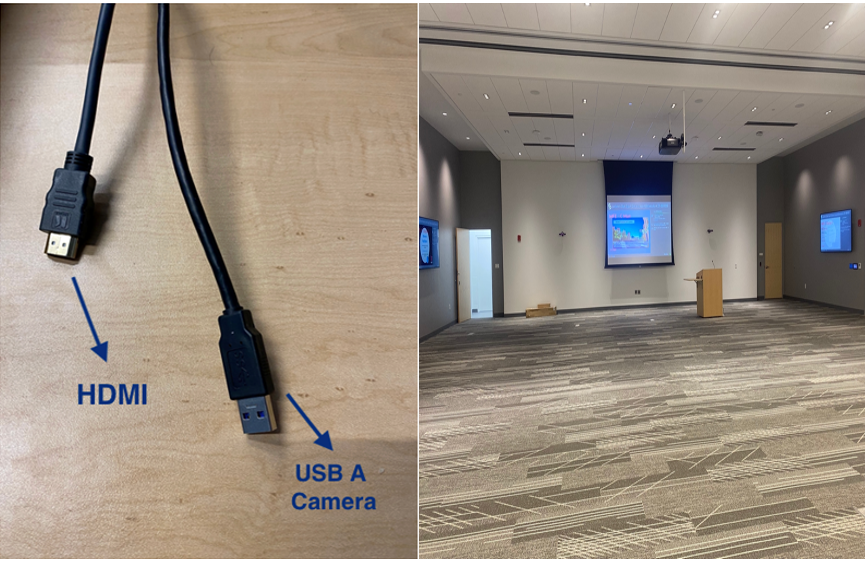
Step 2: On the touch panel, select which rooms you are using.
Please note if using the whole space, select Use Rooms All Combined.
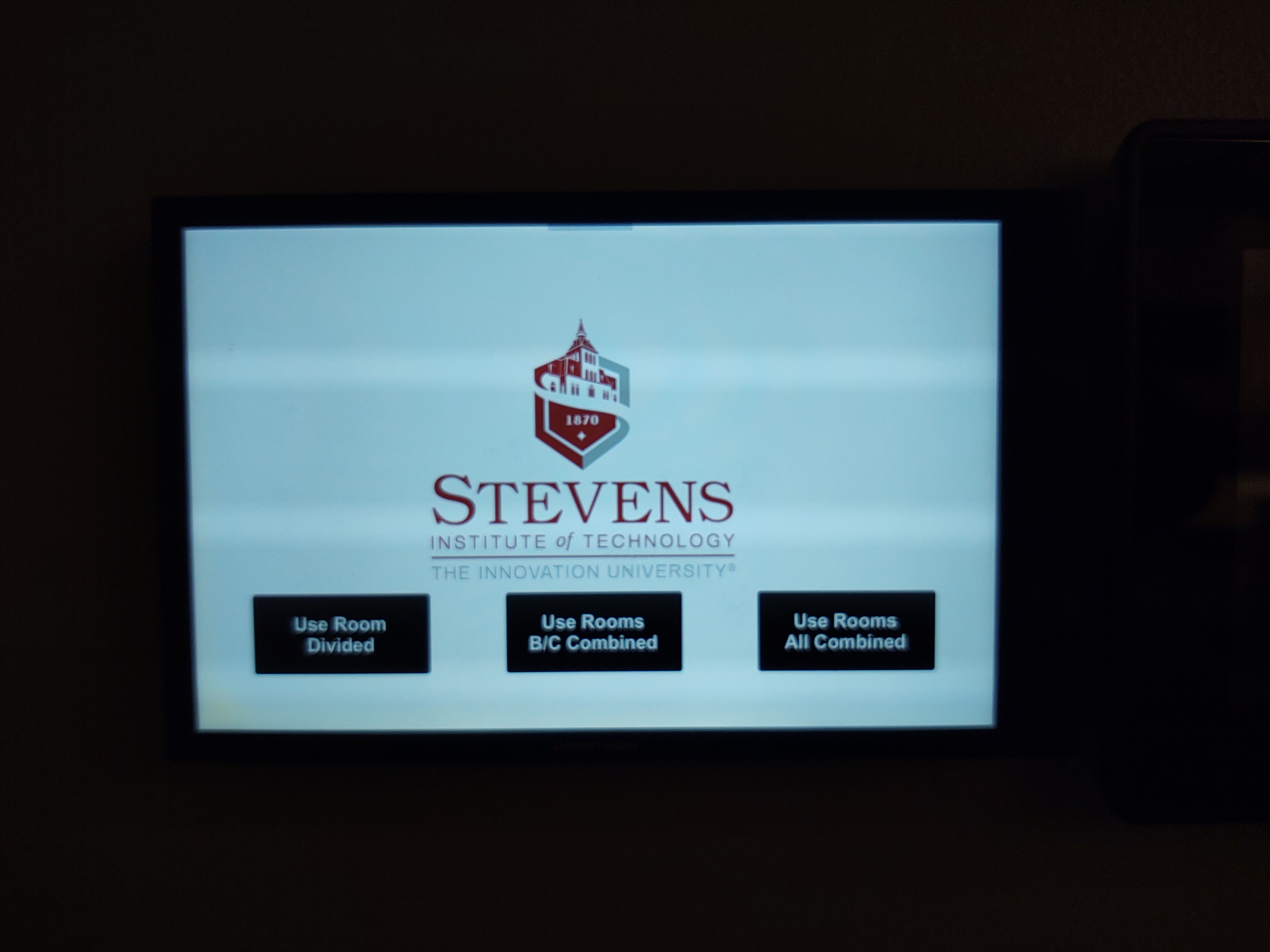
Step 3: For HDMI, Select Lectern Input. For Solstice, Select Solstice.
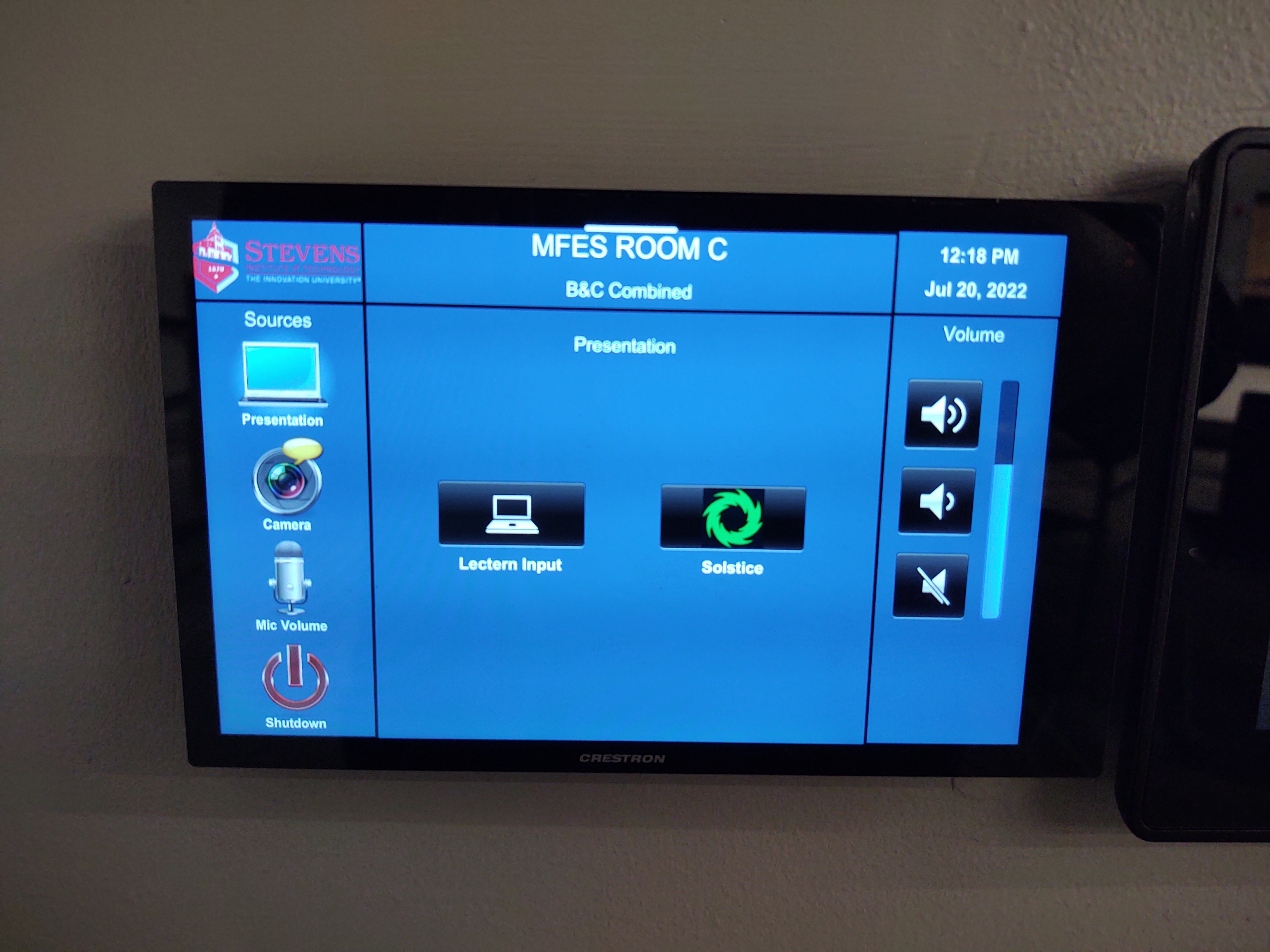
Solstice Wireless Presentation
Please visit our Solstice Article for instructions on how to use Solstice.
Adjusting the Camera
Step 1: On the touch panel, select Camera.
Step 2: Adjust Camera.
-
Tracking on: start presenter auto tracking. Please note camera tracking will only follow one presenter at a time.
-
Tracking off: stop presenter auto tracking.
-
Camera Presets: select preset camera views.
-
Camera Directional Controls: manually adjust camera angles (left, right, up, down).
-
Zoom In: Zoom in camera.
-
Zoom Out: Zoom out camera.
Step 3: After camera is adjusted, select Presentation to return to the main menu.
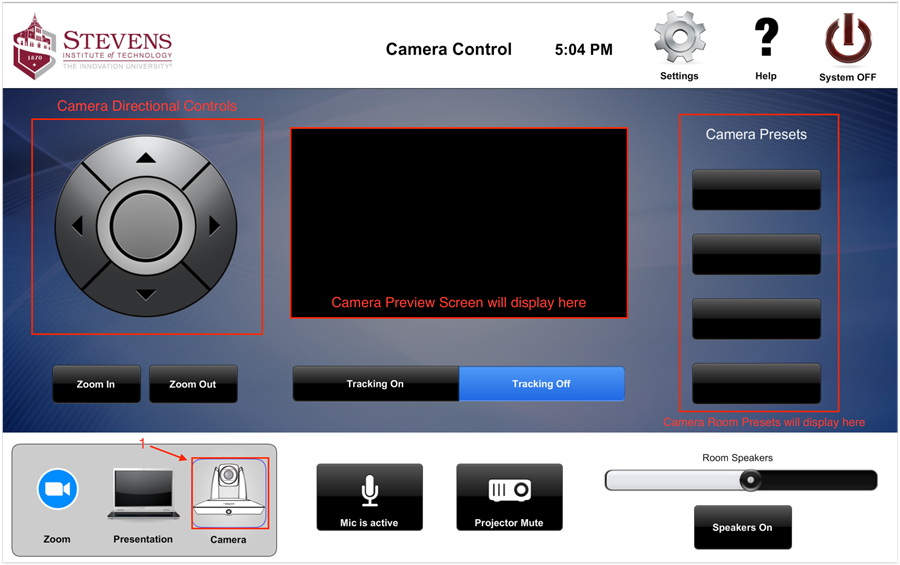
Video Conferencing
Zoom Rooms
Step 1: Select Zoom on the touch panel.
-
New Meeting: Start new meeting.
-
Join: Enter Meeting ID.

Screen Sharing Via Zoom
Step 1: After joining the meeting via the touch panel. Open the Zoom Desktop Client on your Computer. Select Share Screen. You will be prompted to enter a Share Key. Select Share Content on the touch panel to generate a share key.

Step 2: On the Touch Panel, Under Participants, Admit the user who is trying to share content. Content should now be sharing via Zoom. Select stop sharing when finished.

Zoom (Wired)
Please Note Camera, Microphone, and Speaker name varies from room to room.
Step 1: Connect your computer to the HDMI cable and USB cable on the podium.
Step 2: On the touch-panel click Presentation and select Lectern Input.
Step 3: Open Zoom on your computer and select the Settings Icon on the right-hand side.

Step 4: Under Video, select AV Bridge Mini.
Please note you will see a preview of the room once the right camera is selected.
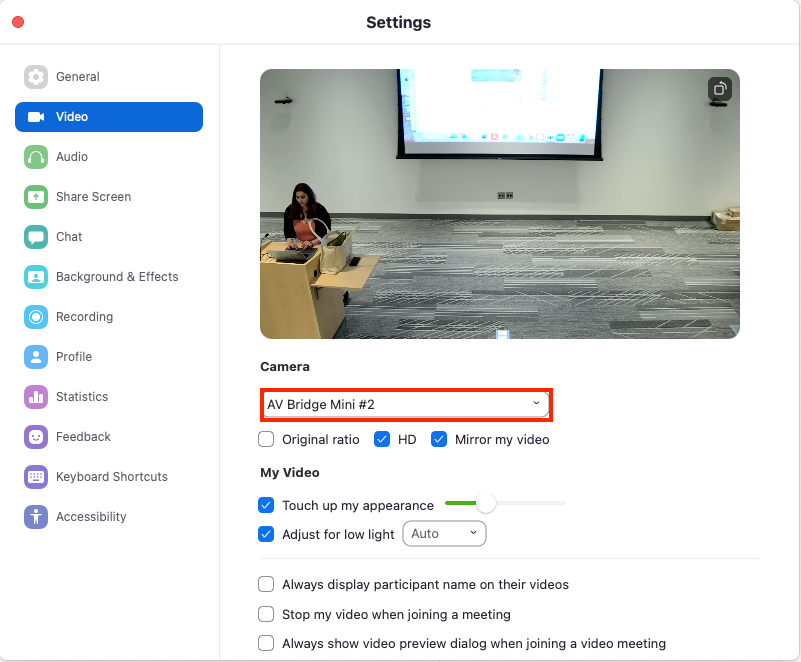
Step 5: Under Audio, for Speaker select Crestron and for Microphone select AV Bridge Mini.
Please note you can test the microphone and speaker to ensure the right setting is selected.
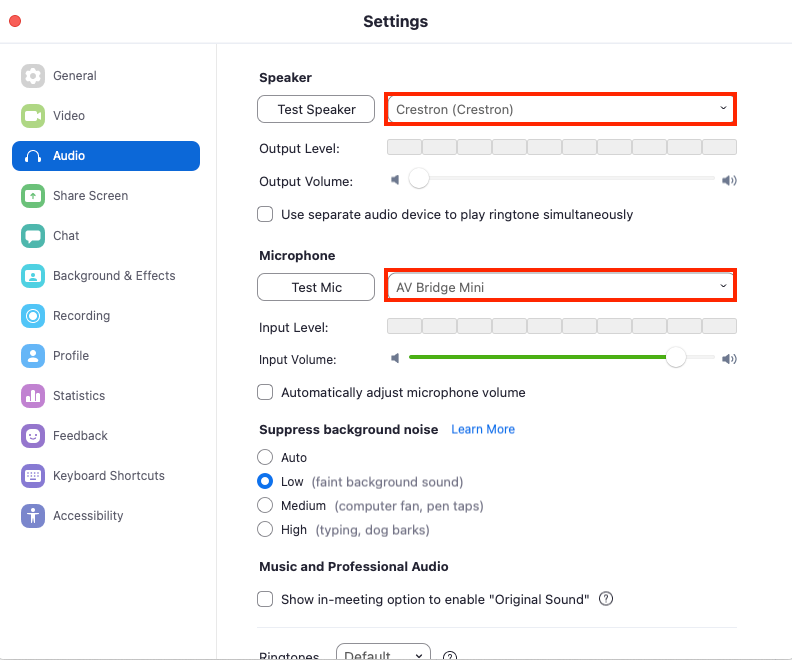
Microsoft Teams
Step 1: Start your Teams Meeting
Step 2: Before choosing Join Now, click Custom Setup.
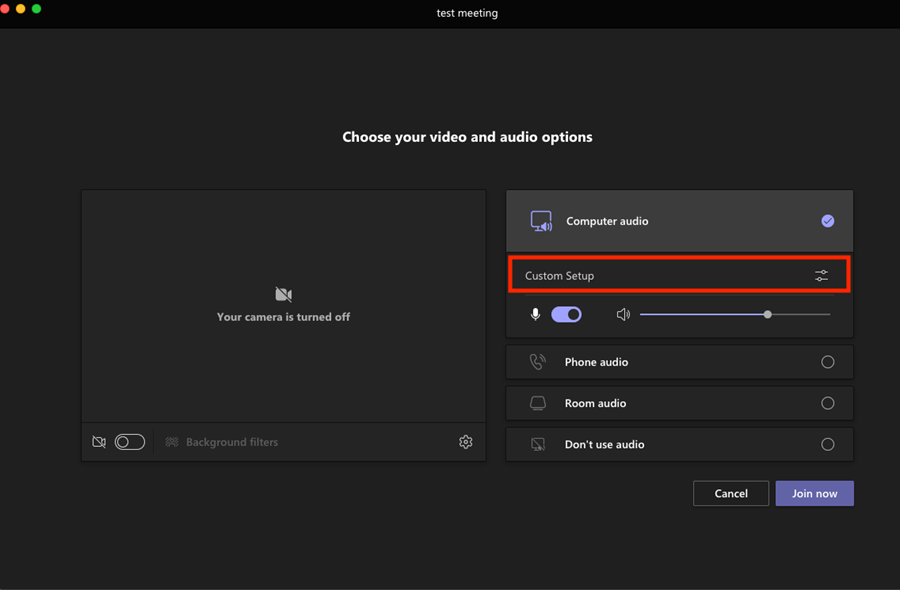
Step 3: For Speaker, select Crestron.
Step 4: For Microphone, select AV Bridge.
Step 5: For Camera, select AV Bridge.
Please note you will see a preview of the camera once selected.
Step 6: Select Join Now.
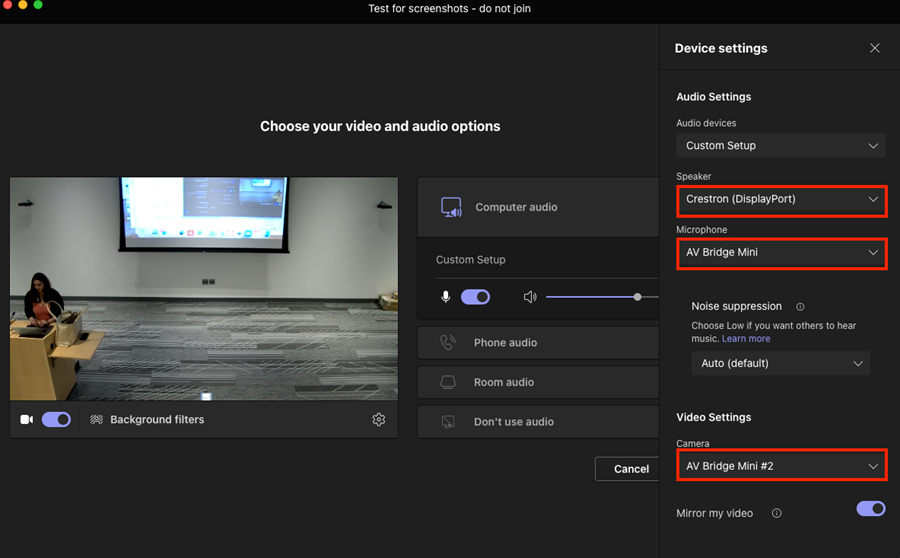
FAQs
Why can't I see my computer on the display?
- Check if cables are damaged, if they are please contact Client Support Services at support@stevens.edu or 201-380-6599.
- Please make sure your laptop is set to Duplicate mode (PC setting) or Mirror display (Mac setting).
- Check to see if the correct source is selected using the control located in the cable cubby or with your display remote. Press the SOURCE button to cycle through inputs.
Why can't I hear my computer audio from the speakers?
- Check if Solstice G3 is selected in laptop audio settings
- Check if volume on the display is turned up.
- If using Solstice, check if Solstice Desktop Speakers is selected in laptop audio settings.
- If using Solstice, check if the audio option in the Solstice Application is muted.
Why can't I connect to the Camera?
- Check if the correct camera is selected in your video conference settings.
- Check if the USB A cable is damaged.
- Use the camera remote, check if camera angle is correct.
Why can't I connect to Solstice Wireless Presentation?
- Please make sure you are on the Stevens Network, Solstice is available to Faculty, Staff, and Students.
- For iPad users, please make sure you have selected the Screen Mirroring option.
- Please make sure you are typing in the correct four-digit key code, a new code is created every time you are disconnected.
Experiencing an issue or need additional support? contact our OneIT Team by