Complete ICE Surveys in AEFIS for Instructors
This guide shows instructors how to access, complete, and submit ICE Surveys in AEFIS.
Step 1: Click the AEFIS sign-on link on the myStevens AEFIS intranet site (https://my.stevens.edu/assessment).
Step 2: Sign into AEFIS using the Stevens Single Sign-On (SSO) option.
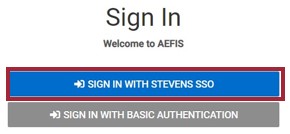
Step 3: The Action Items window will display the number of outstanding tasks requiring your attention, including Data Collection Forms. Select the View All Action Items button to expand the window.
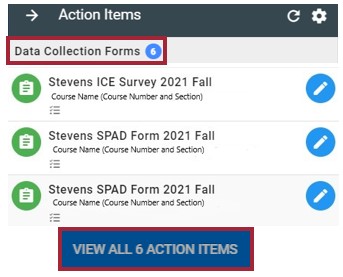
Step 4: The Action Items window will now display all available Action Items. To view specific results or complete a required form, select the blue pencil icon to the right of the item (in this example, the blue pencil icon next to the Stevens ICE Survey 2021 Fall).
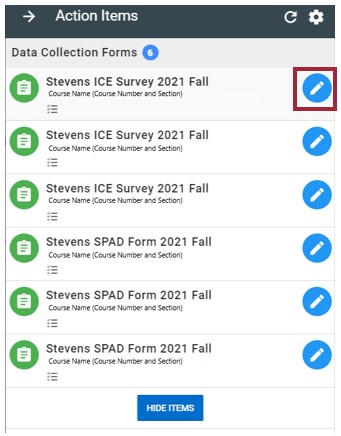
Step 5: Additionally, these forms are accessible on the AEFIS Dashboard. Locate the My Data Collection Forms widget.

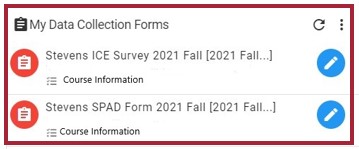
Step 6: In the My Data Collection Forms widget, locate the ICE Survey document and select the Continue Form icon (the blue pencil icon).
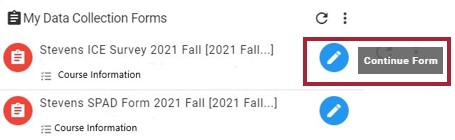
Step 7: Complete the form for your course section. Any questions marked with a * (red asterisk icon) require an answer.
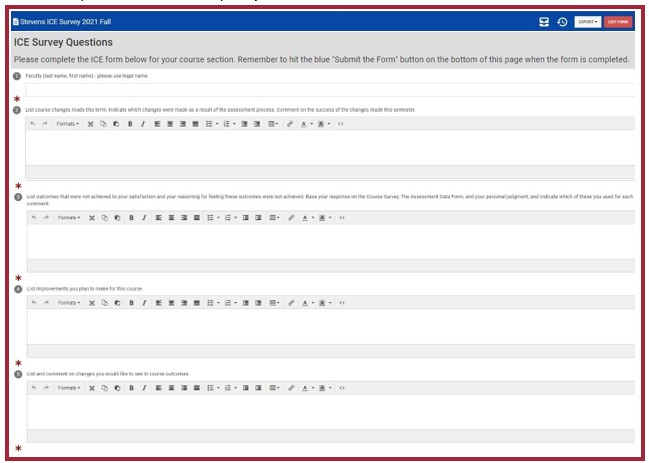
Step 8: In the upper right corner of the screen, there are four buttons: Manage Artifacts (the file cabinet icon), Show History (the clock icon), the Export dropdown menu, and the Exit Form button.
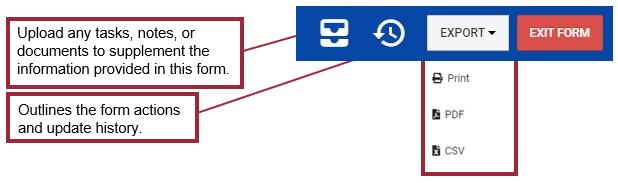
Step 9: The form can be saved for later editing with the Continue Later button. Once the form has been completed, select the Submit the Form button.
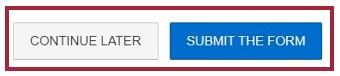
Experiencing an issue or need additional support? Contact the Assessment Team by