Access Student Course Evaluation Comments Analysis Reports in AEFIS
This guide shows you how to find, generate, and edit Student Course Evaluation Analysis Reports in AEFIS.
Step 1: Click the AEFIS sign-on link on the myStevens AEFIS intranet site (https://my.stevens.edu/assessment).
Step 2: Sign into AEFIS using the Stevens Single Sign-On (SSO) option.
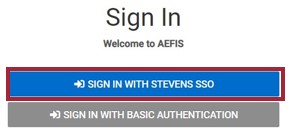
Step 3: Locate the Reports widget on the dashboard.

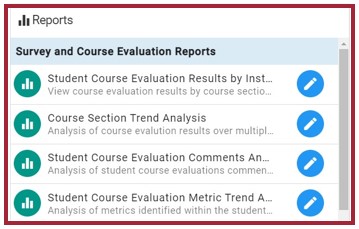
Step 4: In the Reports widget, locate the Student Course Evaluation Comments Analysis report and select the Generate Report icon (the blue pencil icon).
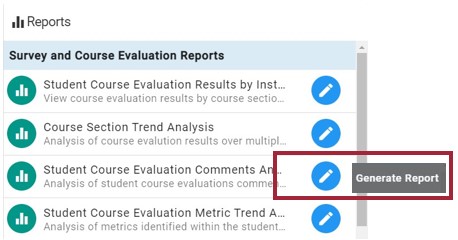
Step 5: Choose the desired Report Parameters to filter the surveys, then select the blue Run Report button to run the report.
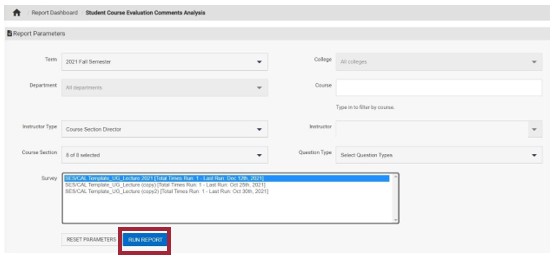
Note: For best results, select the Report Parameters in this order: Term, College, Department, Course (if you wish to filter by a specific course), Instructor Type, Course Section, and Survey (choose the survey template that has run most recently). Depending on your AEFIS access, you may only be able to view your results as Instructor.
Step 6: View the results on the following screen or select the Export dropdown menu to save the results in the desired format.
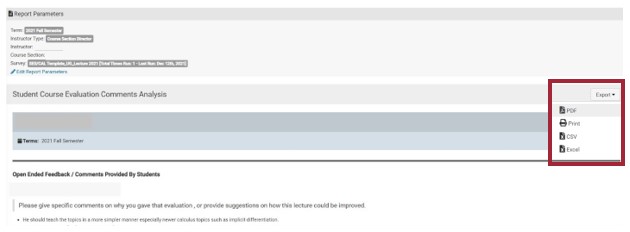
Note: The comments provided by students in each course section are grouped together under the Course Information.
Step 7: To edit the report parameters, select the blue Edit Report Parameters text.
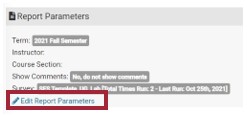
Step 8: This returns the user to the Report Parameters page. Edit the current report parameters fields or reset the report parameters by selecting the Reset Parameters button.
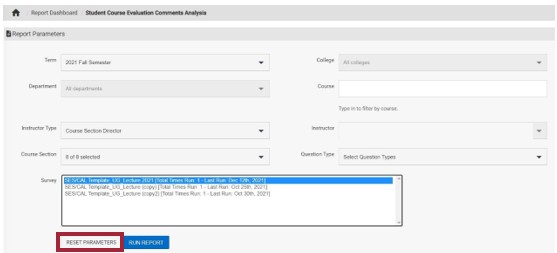
Experiencing an issue or need additional support? Contact the Assessment Team by