Access Individual Course Evaluation Responses in AEFIS
This guide shows how to locate, interpret, view, and export course evaluation responses in AEFIS.
Step 1: Click the AEFIS sign-on link on the myStevens AEFIS intranet site (https://my.stevens.edu/assessment).
Step 2: Sign into AEFIS using the Stevens Single Sign-On (SSO) option.
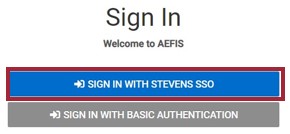
Step 3: On the AEFIS homepage, locate the My Course Evaluations widget.

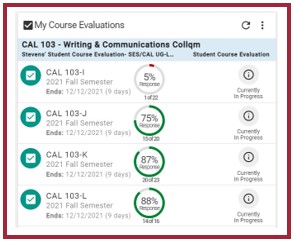
Step 4: The My Course Evaluations widget will show a list of the instructor’s Course Sections, the Course information, the date the evaluation closes, the percentage of responses and the number of students who have completed the evaluation.
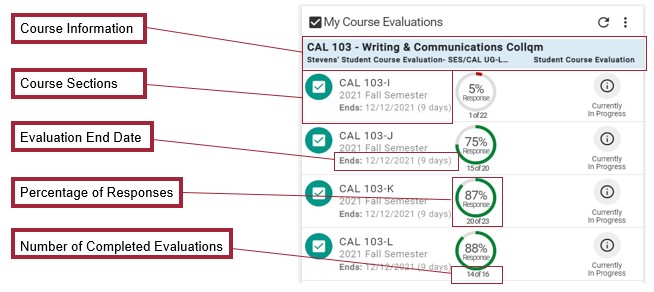
Step 5: To view Course Evaluation results, select the blue circle with the three dots icon.
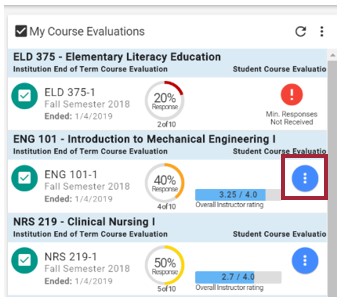
Step 6: Select the Graph icon to view results.
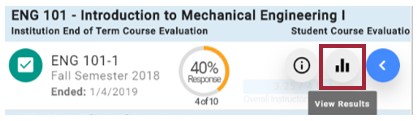
Step 7: To view individual anonymous student results, select the blue View Individual Results button.
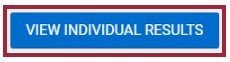
Step 8: Select the Browse Results drop-down menu to view results for each student.
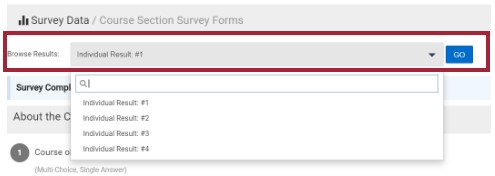
Step 9: Export student responses by selecting the Export drop-down menu and choosing from one of the CSV, Excel, or PDF options.
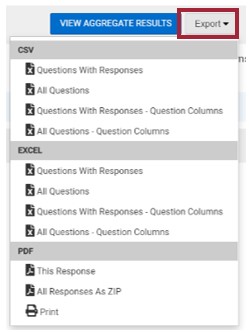
Step 10: If a course section evaluation has fewer than three responses, the instructor will not be able to view those evaluations. These evaluations will be marked with a red exclamation point icon with the description, “Min. Responses Not Received.”
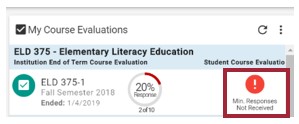
Experiencing an issue or need additional support? Contact the Assessment Team by