Access Completed SPAD and ICE Forms in AEFIS
This guide shows how to find, view, and export completed SPAD and ICE forms in AEFIS.
Step 1: Click the AEFIS sign-on link on the myStevens AEFIS intranet site (https://my.stevens.edu/assessment).
Step 2: Sign into AEFIS using the Stevens Single Sign-On (SSO) option.
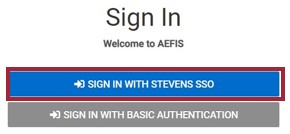
Step 3: Locate the My Data Collection Forms widget on the dashboard.

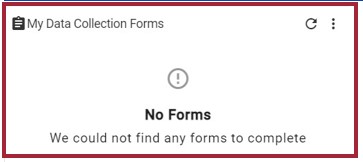
Step 4: In the My Data Collection Forms widget, select the Widget Options button (three vertical dots icon) and select the Completed Forms option.
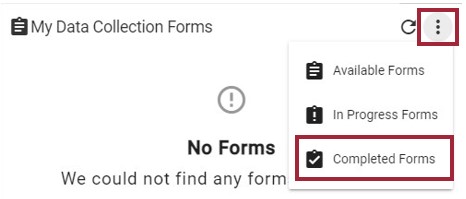
Step 5: To view a completed Data Collection form, select View Form (the eye icon).
The graphic you would see in Workday appears at once below this step.
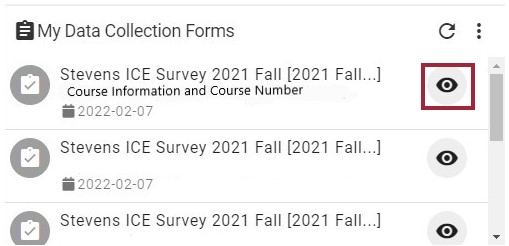
Step 6: In the upper right corner of the screen, there are four buttons: Manage Artifacts (the file cabinet icon), Show History (the clock icon), the Export dropdown menu, and the Exit Form button.
The graphic you would see in Workday appears at once below this step.

Step 7: To export the completed form, open the Export dropdown menu and save the information in the desired format.
The graphic you would see in Workday appears at once below this step.
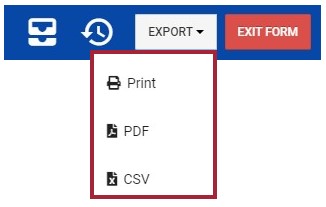
Experiencing an issue or need additional support? Contact the Assessment Team by