View Statement in Workday
This article will walk a student through viewing their financial statement from Stevens in Workday.
Quick Search: View Statements Search: View Statement
Step 1: From your Workday homepage, select Menu on the top left corner and choose the Finances worklet in Apps tab.
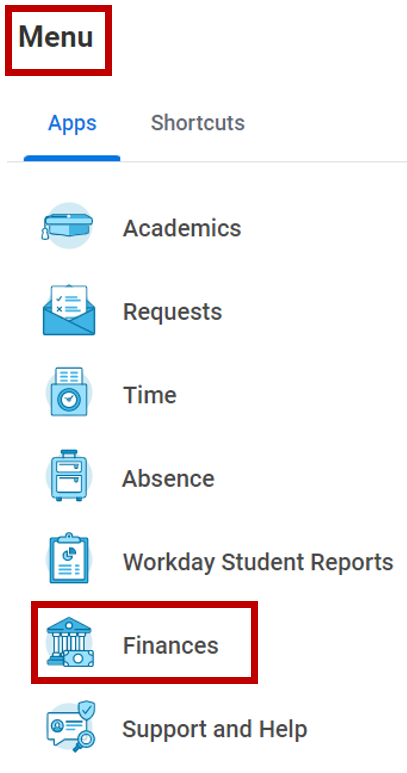
Step 2: Select View Statement in the My Account section.
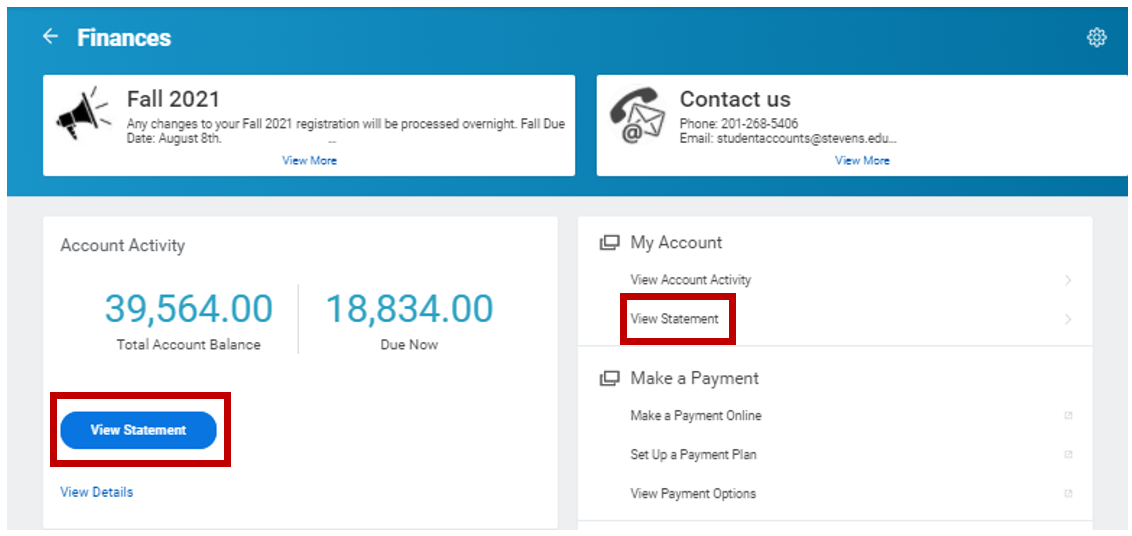
Step 3: Using the drop-down menu – Select Academic Period – Select OK

Step 4: A breakdown of your statement will be displayed with fields applicable to your account. To view printable statement – Select Generate PDF
Select View a Different Statement to view your statement for a different academic period.
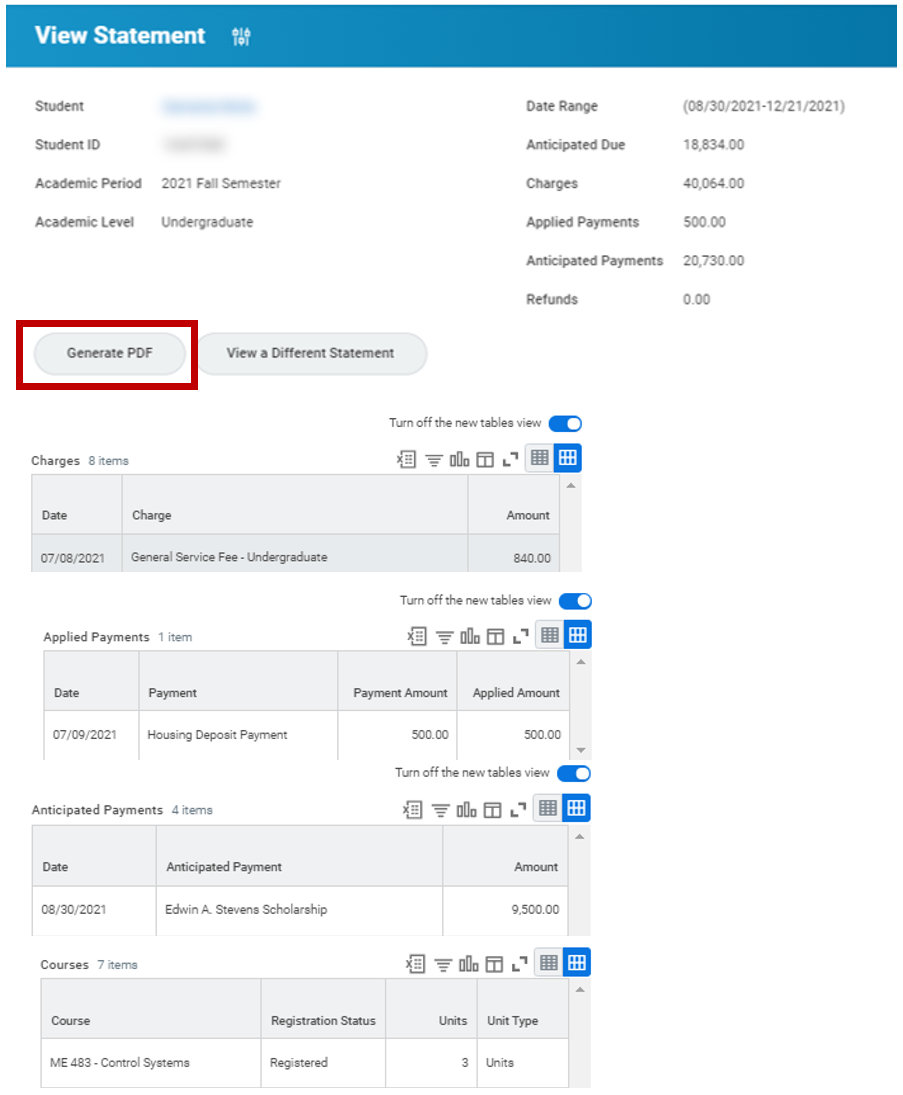
Step 5: Select Done – Select Student Statement Hyperlink
Note: You will receive a pop-up notification once the statement has been generated.
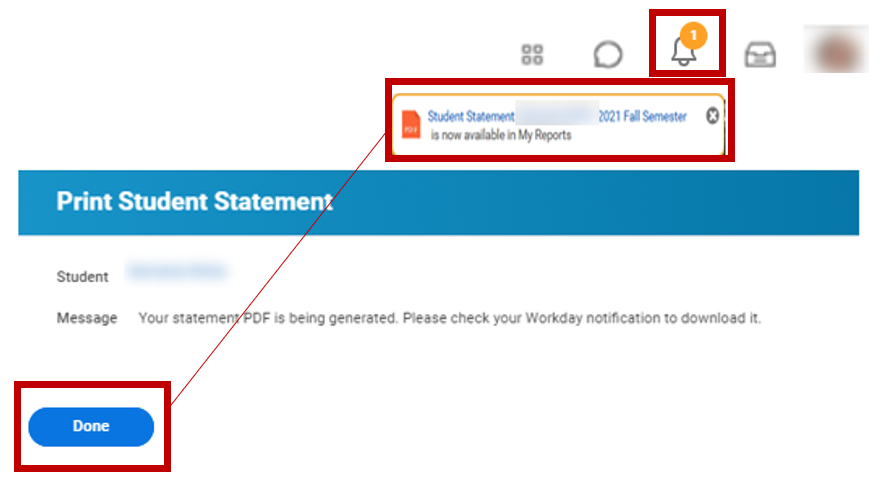
Step 6: Select Student Statement Hyperlink located in the Details section.
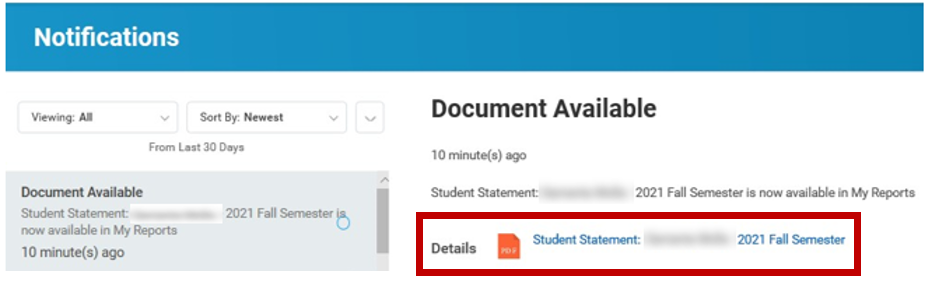
Step 7: A preview of your printable statement will appear. Use Download and Print icons located on the top-right hand side of the screen to save or print your statement.
Note: Download and Print icons may appear differently depending on your operating system.
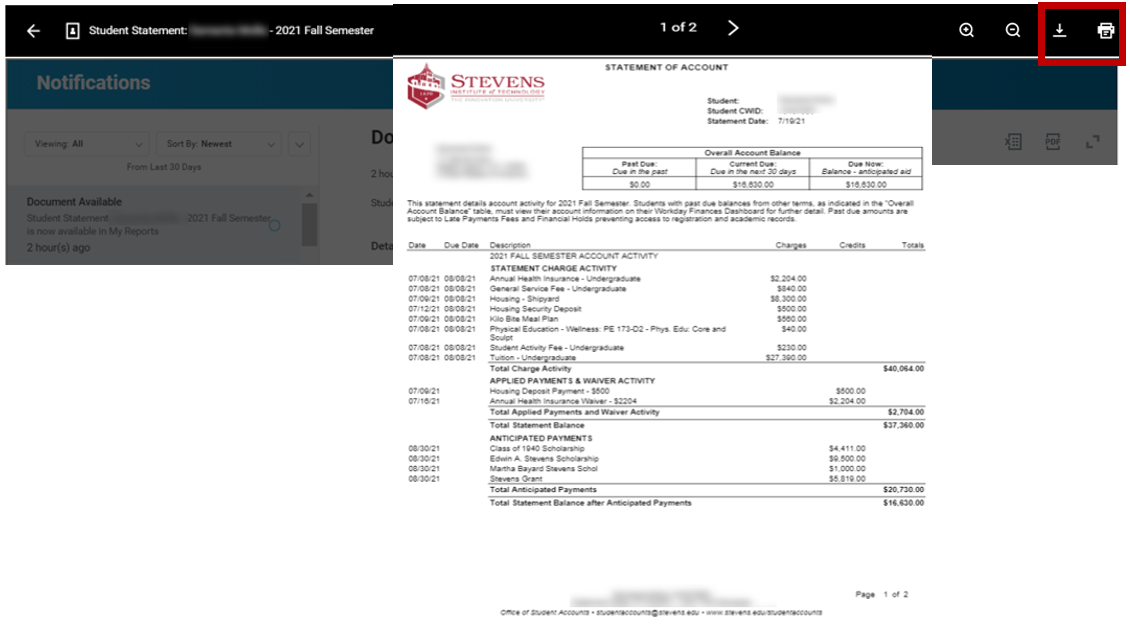
Note: If you have any questions about your financial statement, please contact the Office of Student Accounts at studentaccounts@stevens.edu.
Experiencing an issue or need additional support? Contact our OneIT Team by