How to Change My Emergency Contacts in Workday
A guide walking a user through changing their Emergency Contacts in Workday.
How to Edit My Emergency Contacts
Step 1: Open the Global Navigation menu (the  icon) on the left side of the Workday Today homepage.
icon) on the left side of the Workday Today homepage.
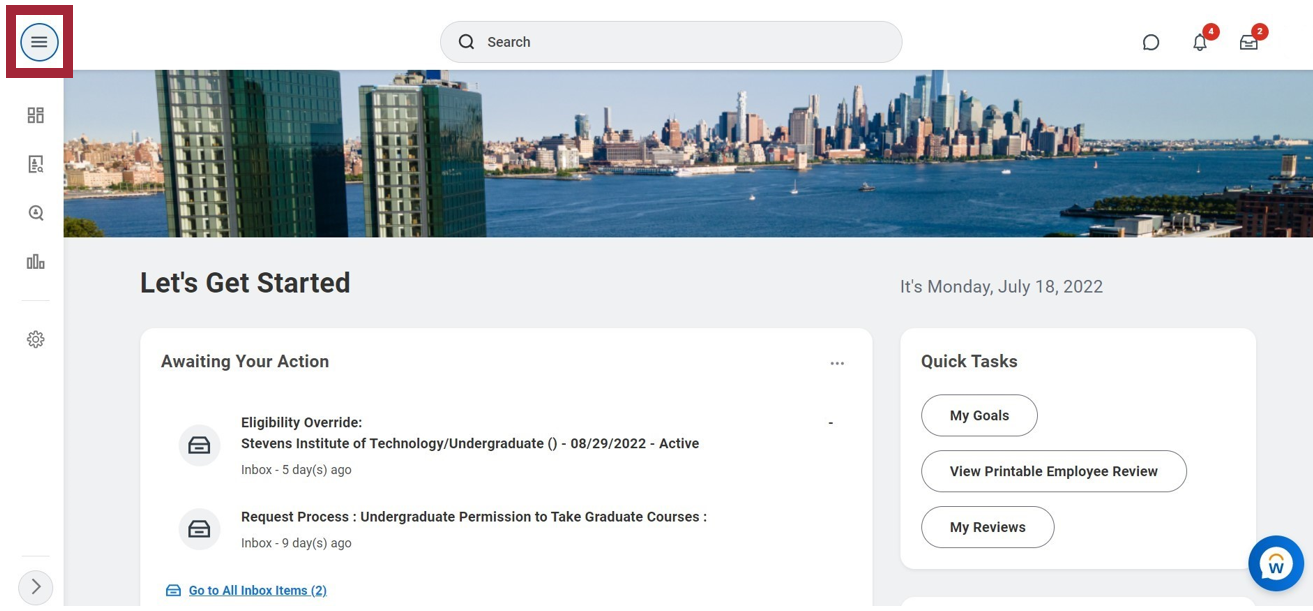
Step 2: Select Personal Information in the Apps section of the Workday homepage.
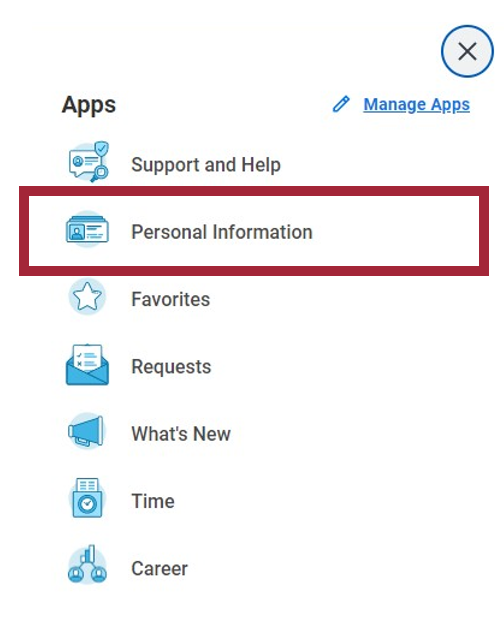
Step 3: In the Change column, select Emergency Contacts.
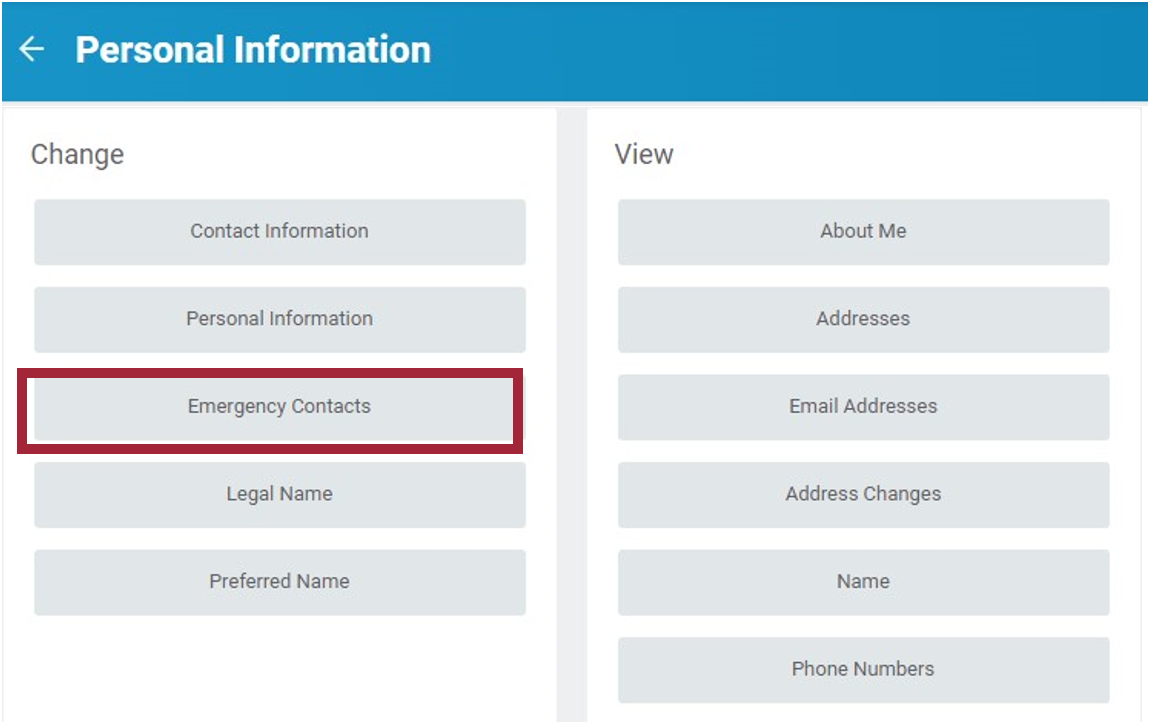
Step 4: To edit current Emergency Contact information, select the Edit button.
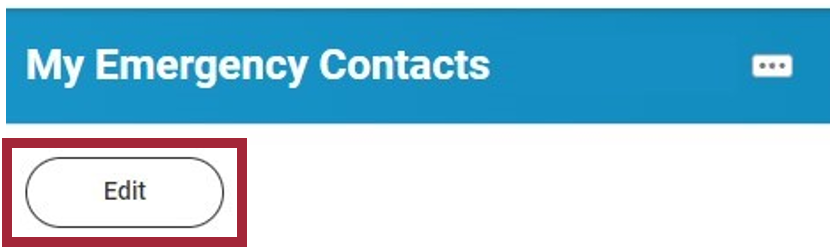
Step 5: Find the section you wish to edit and select the pencil icon to make changes. (In this example, the Legal Name of the Primary Emergency Contact will be changed, but you can also change Relationship, Preferred Language, Primary Address, Phone, Email, etc.)
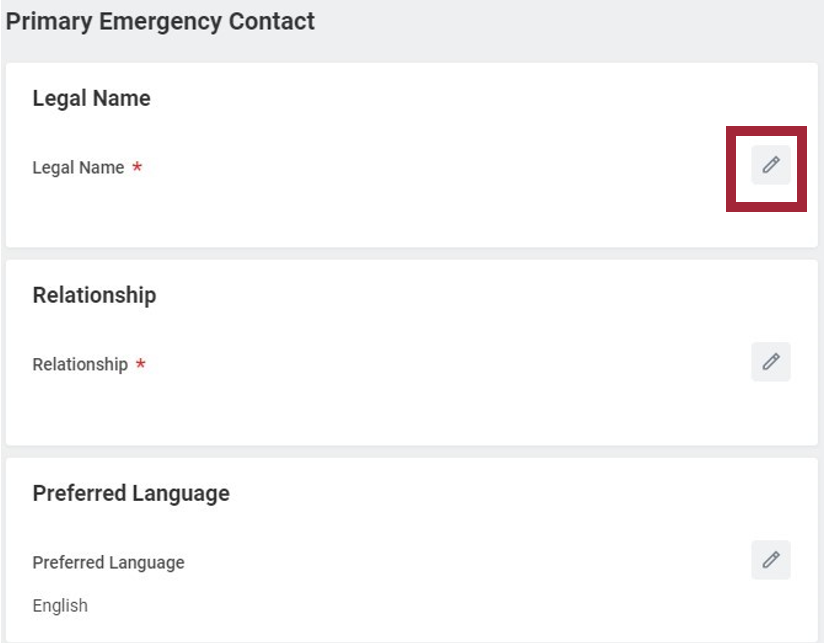
Step 6: Complete the required (*) fields and add any optional information. To save your changes, select the checkmark ( ) icon.
) icon.
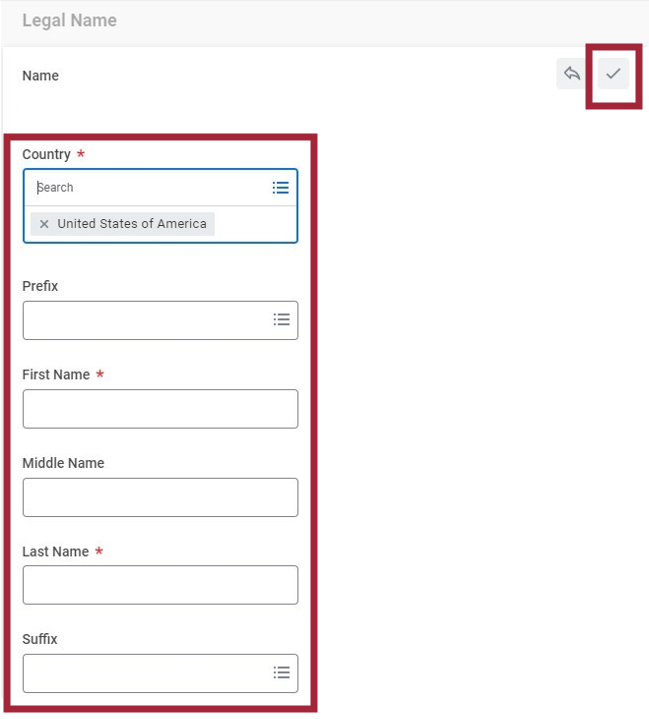
Step 7: Once you have completed all changes, select the Submit button.
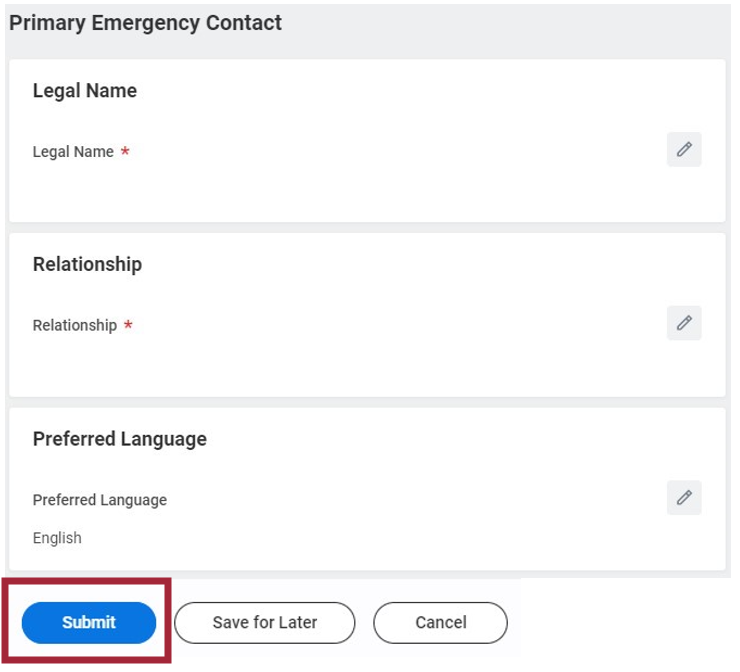
Step 8: The process is now complete. Select View Details to view the information that was changed.
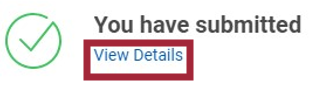
Experiencing an issue or need additional support? Contact our OneIT Team by
-
Opening a support ticket
-
Calling us at 201-380-6599