How to Delegate My Tasks in Workday

Step 1: Select the My Tasks icon on the Workday homepage.
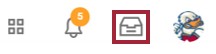
Step 2: Select Manage Delegations in the My Tasks menu on the left side of the screen.
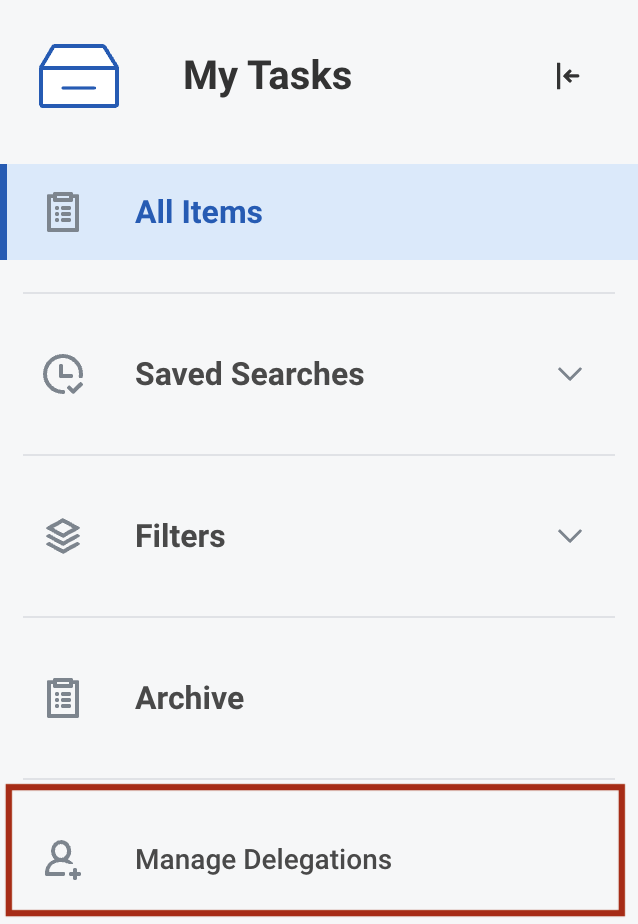
Step 3: Select Manage Delegations.
Note: You can access current task delegations, historical delegation information, specific delegated tasks, and other information by click on the additional tabs.
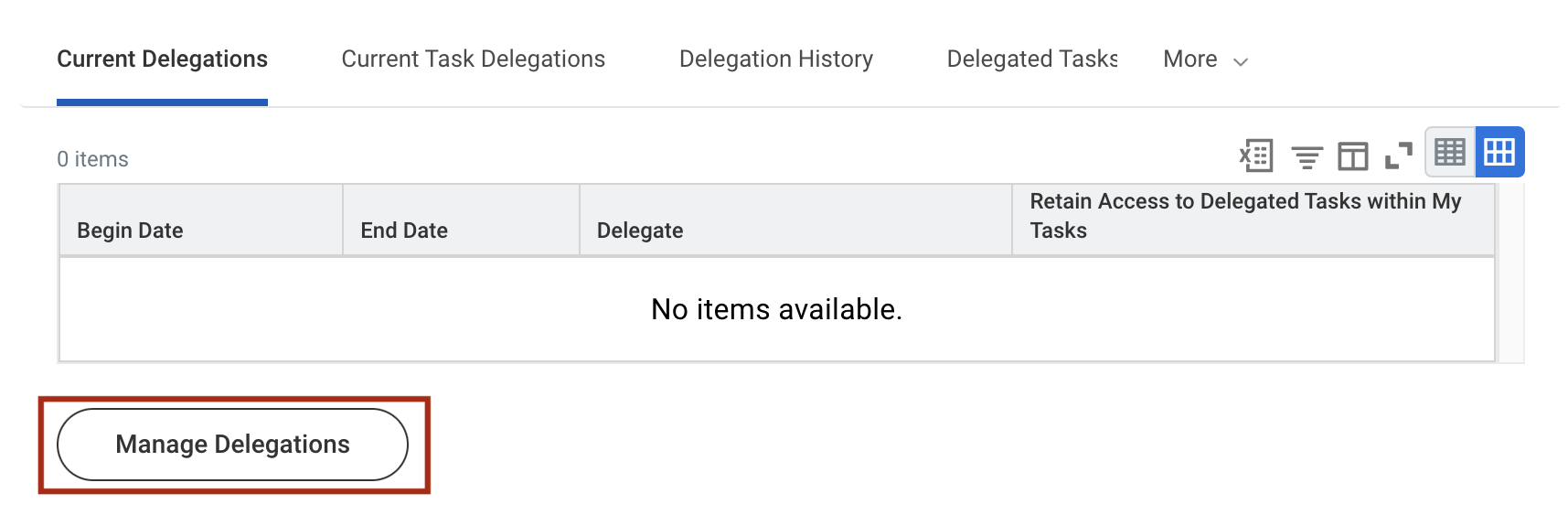
Step 4: Select Begin Date to enter a start date, End Date if the task will be delegated for a specific amount of time, Delegate to search for peers, superiors, and subordinates, and select Alternative Delegate to assign additional alternative delegates.
Note: Select Use Default Alternate to only assign one delegate.
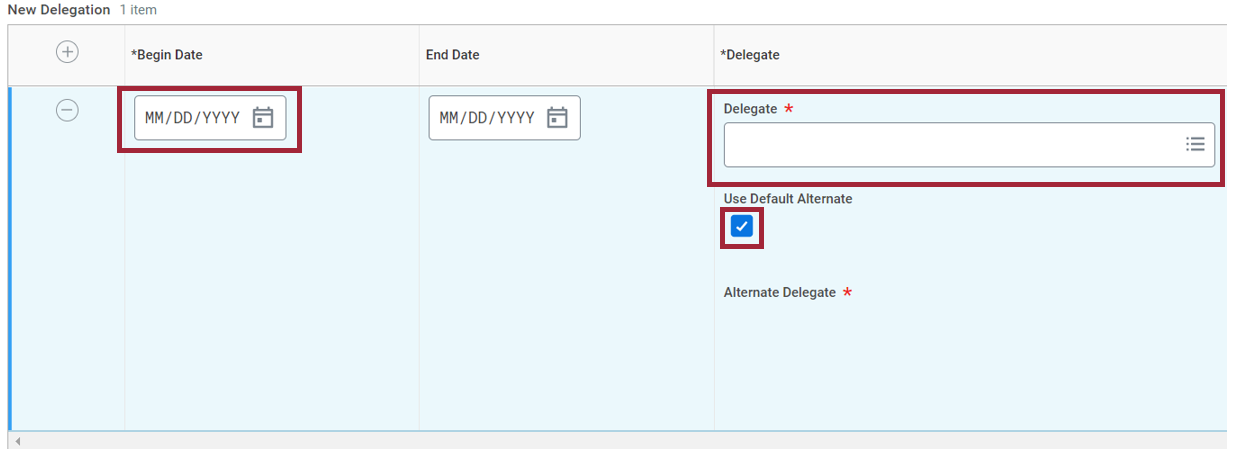
Step 5: Select Start On My Behalf to select tasks for the delegate – Select Do My Tasks On My Behalf to designate business processes for the delegate – Select Designation Rule to search and use delegation rules associated with the business process selected.
Note: Select Retain Access to Delegated Tasks within My Tasks to retain access.
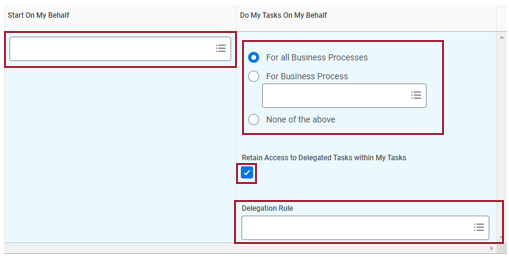
Step 6: Select Submit.
Note: There is an additional step in this process where a Human Resources representative will acknowledge these delegations. Once this is completed, the delegations will take effect.

Experiencing an issue or need additional support? Contact our OneIT Team by