How to Complete the Conflict of Interest Form - Employees
Before you start:
You will need a computer or tablet with internet to log in to Workday on your internet browser (Microsoft Edge, Google Chrome, Firefox, Safari, etc).
Step 1: Open your internet browser (Microsoft Edge, Google Chrome, Firefox, Safari, etc.) and log in to myStevens.
Under the My Apps, find and select Workday to open your Workday homepage.
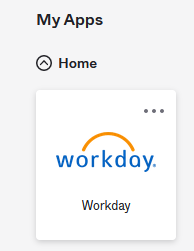
Step 2: Once at the Workday home screen, navigate to Awaiting Your Action and select the Conflict of Interest Questionnaire task.

Step 3: Please answer the COI questionnaire to the best of your knowledge, providing current, accurate, and complete information for the current reporting period. If you answer yes to a question, you will be prompted to provide additional information.
Note: To View and/or Copy your previous COI disclosure form responses, please refer to How to View Prior Conflict of Interest (COI) Disclosure Responses in Workday.

Step 4: At the end of the questionnaire, type your name into the Attestation text box and click Submit.

As an employee filling out their Conflict of Interest form, your manager will receive an Inbox task when you have completed your form.
Reviewing Mitigation Plans
Step 1. If your Conflict of Interest disclosure responses required a Mitigation Plan, details of the mitigation plan will be drafted by Internal Audit. To review and approve your mitigation plan, select the Edit Worker Additional Data Event from the Awaiting Your Action section of your Workday home screen.

Step 2. Read and review the Mitigation Plan information provided. After you have reviewed, click Approve. This will close out the Conflict of Interest disclosure process.

COI Disclosure Support
If you have any questions regarding the policy or disclosure form, please do not hesitate to contact Internal Audit (internalaudit@stevens.edu). For additional information, including Frequently Asked Questions, tutorials and support, please refer to the Conflict of Interest page on the Stevens Hub within the Finance section.
Note: To View and/or Copy your previous COI disclosure form responses, please refer to How to View Prior Conflict of Interest (COI) Disclosure Responses in Workday.
Experiencing an issue or need additional support? Contact our OneIT Team by