Remove a Student Hold in Workday
Modified on: Fri, May 9 2025 10:35 AMThis guide will show a user how to remove a student hold in Workday.
There are multiple ways to access and remove a student hold. You can access this through selecting the Advising worklet on your homepage and then selecting the student you wish to remove the hold. You can also search for the student in the search bar on the homepage and begin with Step 3.
Step 1: From your Workday homepage, select Menu on the top left corner and choose the Advising worklet in Apps tab.
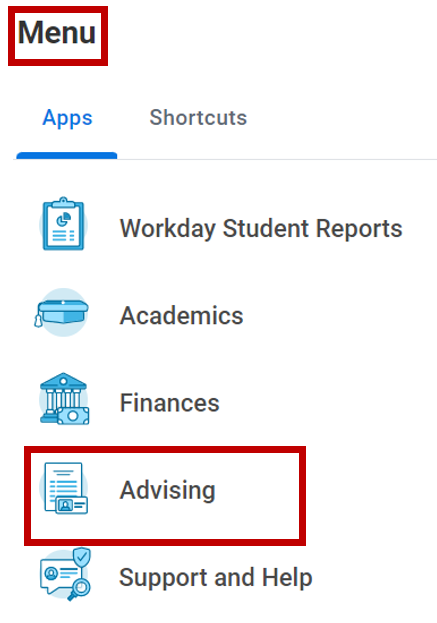
Step 2: Select Student Name
Step 3: Select Action Items and Holds tab. From Active Holds tab, sort through and select which hold to removed
Step 4: Next to the magnifying glass icon, select Related Actions and hover to the Holds tab.
Step 5: Review Student Hold Assignment – Select Remove Hold
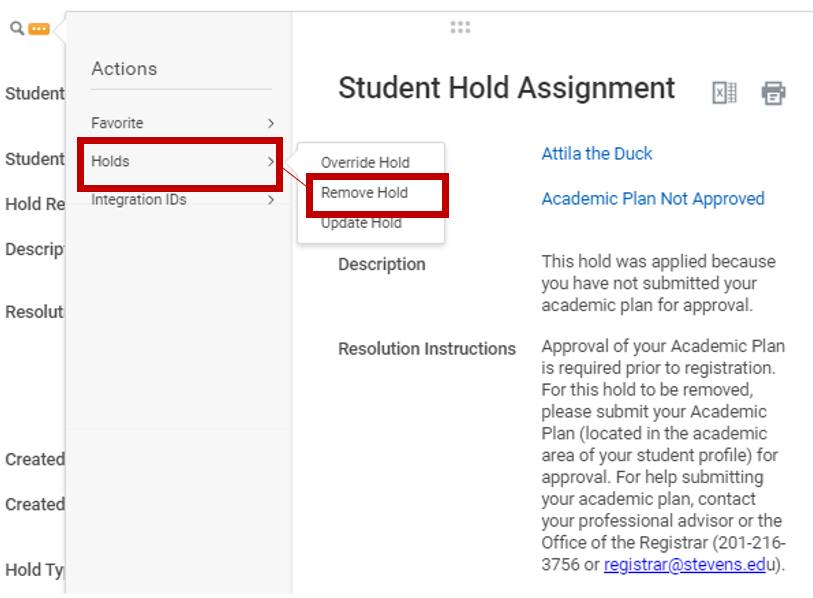
Step 6: Review Student Hold information and check the Confirm box.
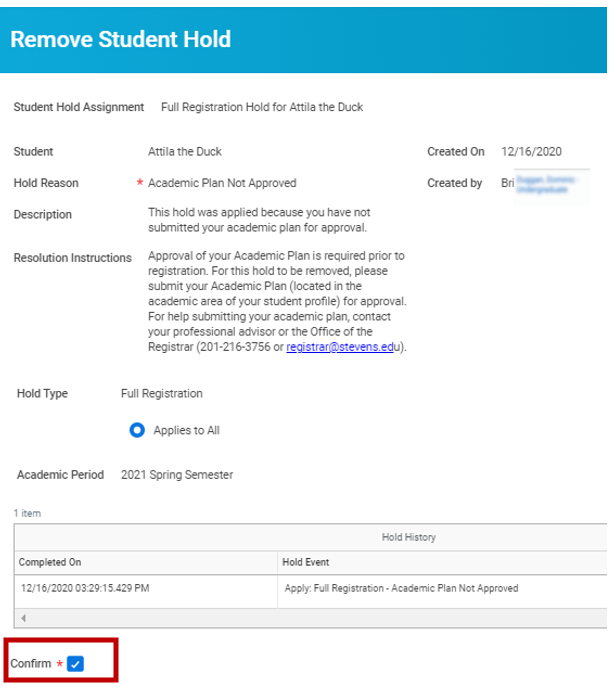
Step 7: Select Submit.
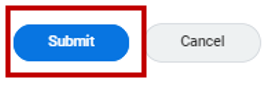
Step 8: Review details and process tabs – Select Done.
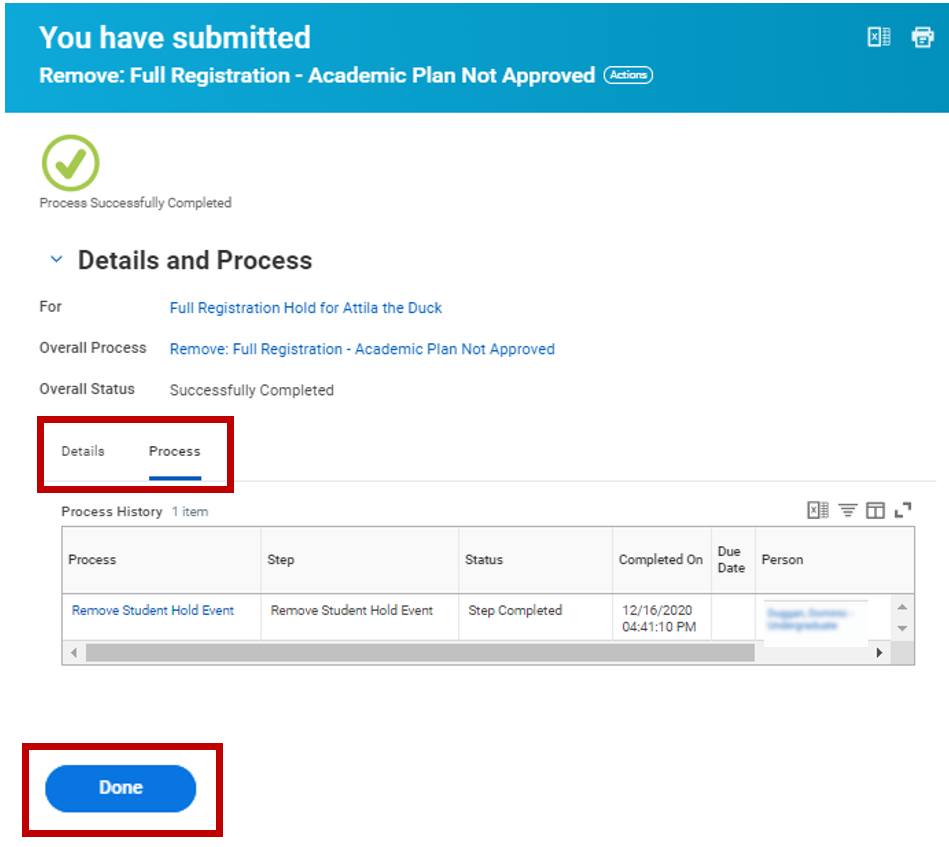
Experiencing an issue or need additional support? Contact our OneIT Team by
- Opening a support ticket or
- Calling us at 201-380-6599
