LinkedIn Learning
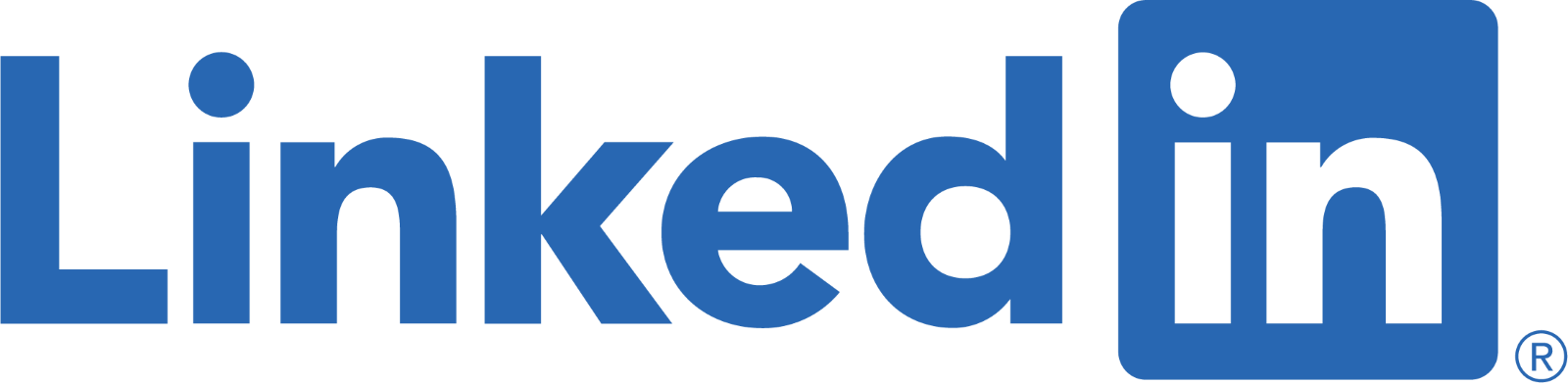
What is LinkedIn Learning?
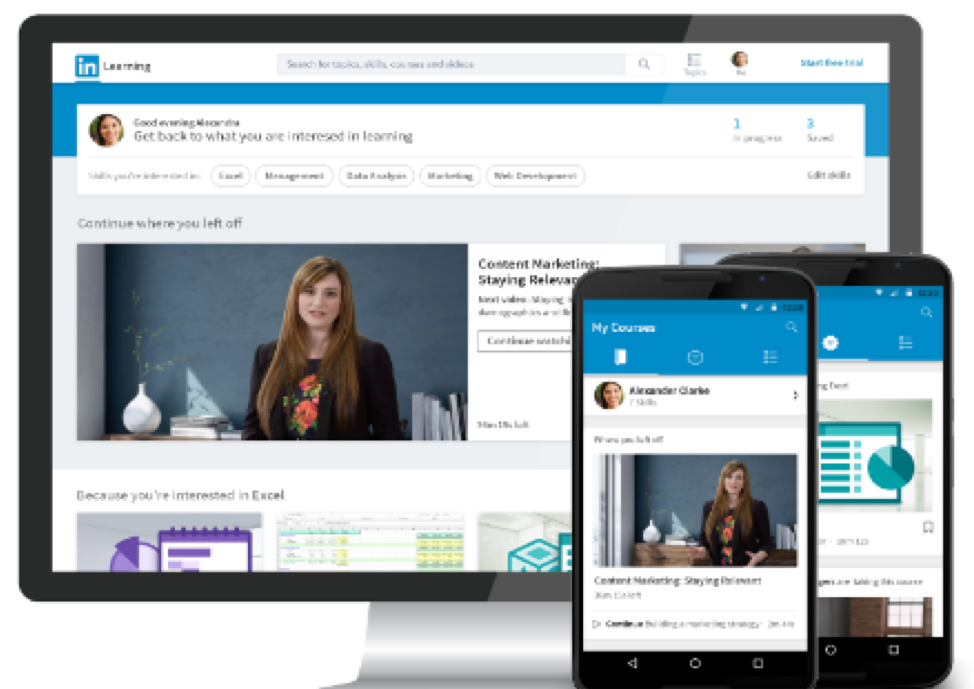
LinkedIn Learning is an online library that offers high-quality instructional videos which cover a wide variety of topics, such as business, software, technology, and art. This platform is a great way to discover, develop, and fine tune personal and professional skills. LinkedIn Learning is designed for all levels of learners and is available whenever someone is ready to learn.
What can I do with LinkedIn Learning courses?
- Unlimited access to more than 7,000 video tutorials covering business, creative and technology topics.
- Access any course at anytime, and in any place. All learners can easily access their LinkedIn Learning accounts on their desktop and any of their mobile devices. Courses can be downloaded and watched/listened to without internet or WiFi access too;
- Keep track of what you have learned through history and playlists;
- Create and edit notes, transcripts and bookmarks within the courses;
- Connecting to a Linkedin profile. Receive certificates of completion that can be posted on LinkedIn;
- Integrate LinkedIn Learning videos and courses into your Canvas courses.
Access LinkedIn Learning on the Web
1) If your LinkedIn profile is NOT connected to your LinkedIn Learning account
Log in using your username and password you created for your LinkedIn profile.
2) If your LinkedIn Profile is connected to your LinkedIn Learning account
Log in using your Stevens username and password
Reasons to connect your Linked profile with your LinkedIn Learning account:
Save time with easy access directly from LinkedIn.com
Experience more personalized learning with courses recommended just for you
Keep learning top-of-mind with courses easy to access from your LinkedIn newsfeed
Access LinkedIn Learning using a Mobile App
Mobile apps allow you to download course content for offline viewing; progress syncs the next time you connect to internet or data.
Install the LinkedIn Learning app for your device.
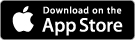
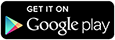
If you paired your LinkedIn account, choose Sign In with LinkedIn
If you did not pair your LinkedIn account, choose Sign in with your organization portal and enter stevens.edu as your organization. You will be prompted to sign in with your Stevens username and password.
Who can use LinkedIn Learning?
All students, faculty and staff at Stevens have unlimited access to LinkedIn Learning's library of video courses.
How do I maximize my teaching time by integrating LinkedIn Learning with my Canvas course?
Link to an entire LinkedIn Learning course
Link to a single video in a LinkedIn Learning course
Link to a custom collection that you have made
Ways of using LinkedIn Learning content in your Canvas course:
Embed LinkedIn Learning content into an assignment
Add LinkedIn Learning content as a pre-reading activity
Teach technology skills that are required to participate in course activities
Create references and ‘additional reading’ with a list of LinkedIn Learning courses, videos, or custom collections
Ways of Assessing Student Learning with LinkedIn Learning:
There are five different tools you can use to gauge the progress of your students as they use LinkedIn Learning.
Notebook Tool
Students can type notes about the videos they are watching, and it will save those notes permanently as part of their course. As the instructor, you can have students take notes as a part of their homework for a course. Students also have the option to download their notes and hand them in as an assignment in Canvas.
Exercise Files
Exercise files are project files or informational documents that the creator of a LinkedIn Learning course uses to complement the video and are a great resource for students when learning new concepts or programs. Students can use exercise files to follow along with the author during the course. As the instructor, you can also customize exercise files and ask students to complete the assignment using those files.
Pre-test and post-test
Track the amount of completion for a given course by a given student in Canvas gradebook
Certificates of completion
The majority of LinkedIn Learning courses offer the possibility of earning a Certificate of Completion once the course has been finished by the student. These certificates are downloadable by the student as a PDF, which can then be uploaded to Canvas as confirmation that they have finished the course.
Experiencing an issue or need additional support? Contact our OneIT Team by