How To Access Voicemail Messages
Learn how to access your voicemail messages on your desk phone and Cisco Jabber.
Before you start
- If you do not already have Cisco Jabber installed on your device, visit this Knowledge Base article to learn how to download Jabber.
Desk Phone
Step 1: Press the Voicemail button, or dial (201) 216-3846.

Step 2: Enter your mailbox ID Number (your 4-digit Stevens extension) followed by #.
Step 3: Enter your PIN followed by #. If you have not yet set up a personal PIN, the default is 147-258.
Cisco Jabber
Note: The following directions are based on Mac OS X but can be applied to other operating systems.
Step 1: Sign in to Cisco Jabber using your Stevens Credentials.
Step 2: Click on the Voicemail Icon on the left hand side.
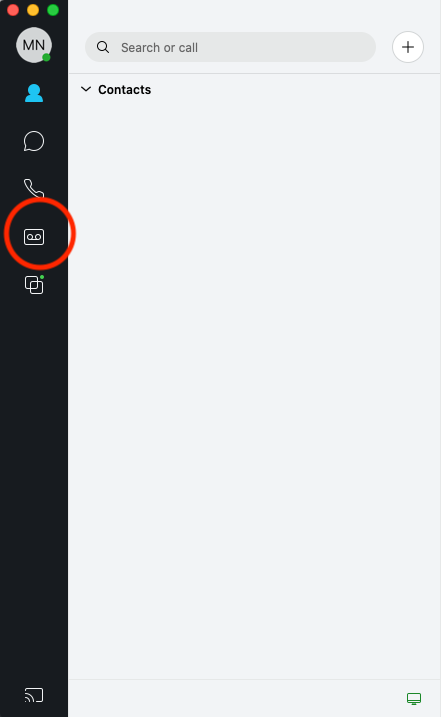
Step 3: Click on the voicemail message and press the Play button. To delete a voicemail, click on the voicemail you want to delete and on the right hand side choose More.
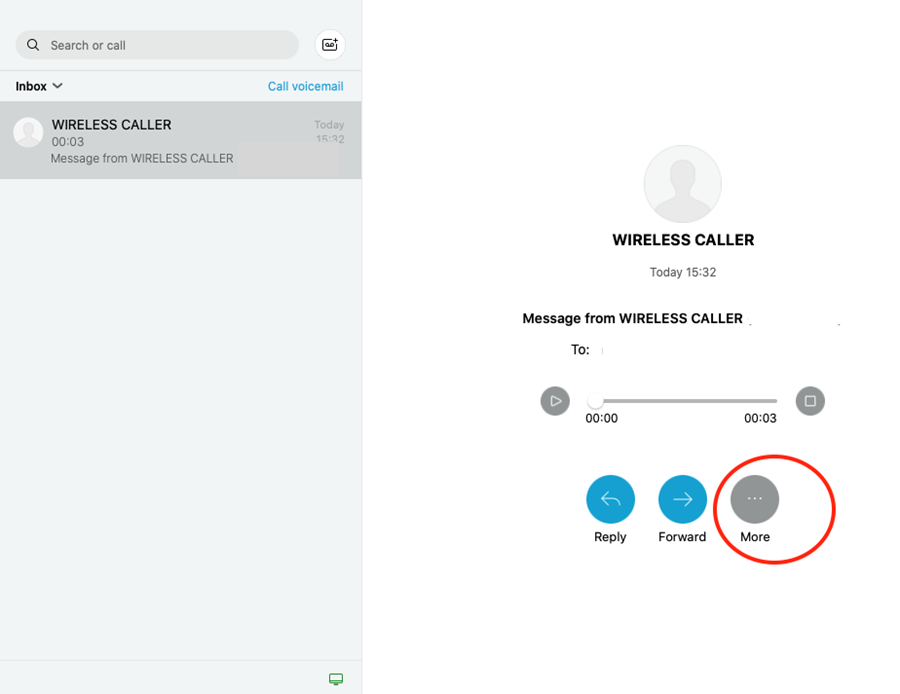
Step 4: Click Delete Voice Message. The voicemail should now be removed from your mailbox.
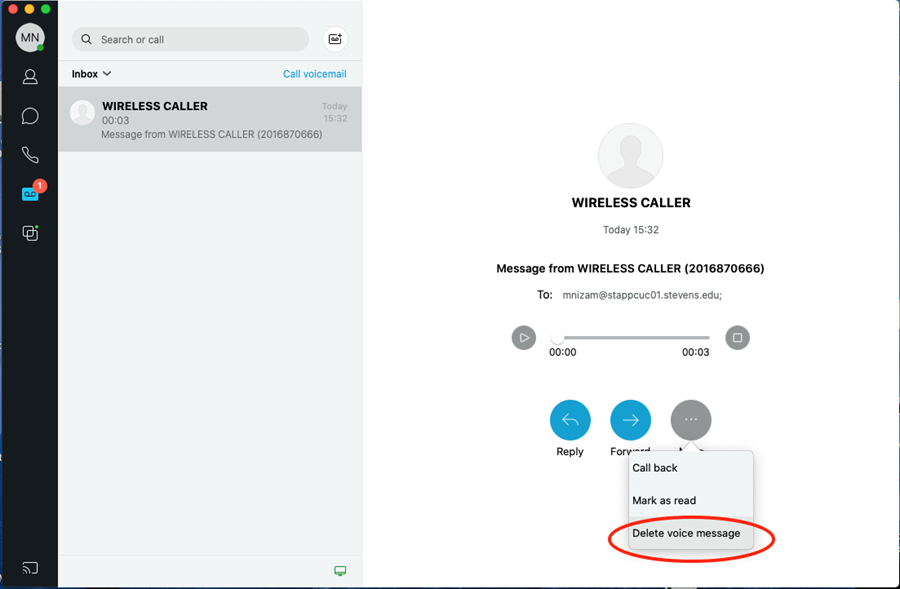
Experiencing an issue or need additional support? Contact our OneIT Team by