How to Download Software from the Stevens Software Store
Please note that some applications are several GBs in size and require a stable Internet connection to successfully download. If your Internet connection becomes disrupted during download, you may need to restart the download again.
Step 1: Open a web browser to https://software.stevens.edu/ and log in with your Stevens email address and password
Step 2: At the top, you will see software categories for Windows, Mac and Linux
Step 3: Click on the software category for your computer. You should now see a list of listed software applications
Step 4: Choose the folder for the application you want to download and then click Download at the top menu bar
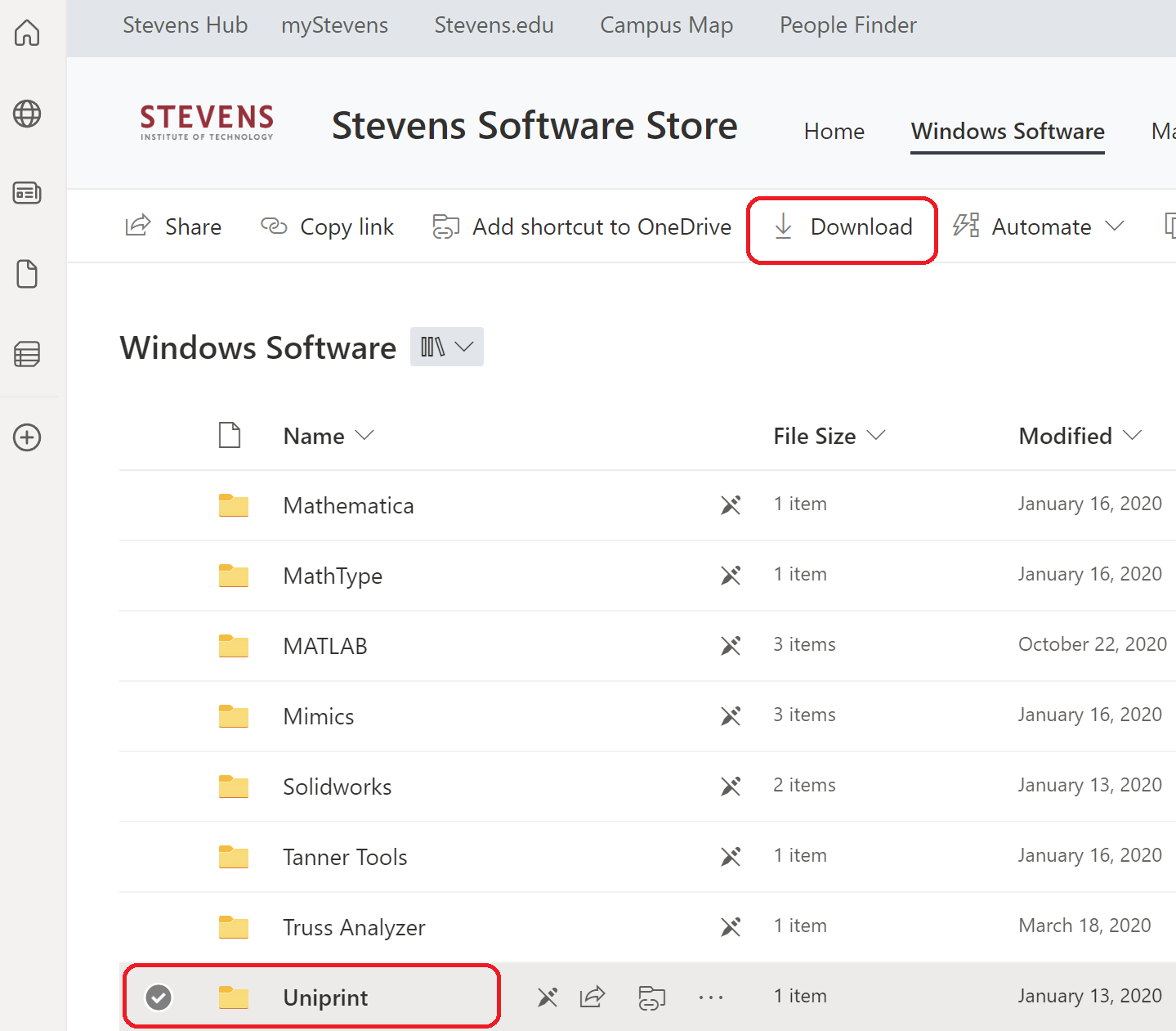
Step 5: After the zipped folder has downloaded, go to your Downloads folder. You can now extract the files and proceed with installation of the application
Experiencing an issue or need additional support? contact our OneIT Team by